1) Scan in and cut out your best sketches. Figure out the layout and format you want for the final book. You can go landscape, portrait, etc. Just don't make the book too small. Scan in everything at 300 dpi so you get as much quality as possible. Put each sketch on it's own separate layer in Photoshop.
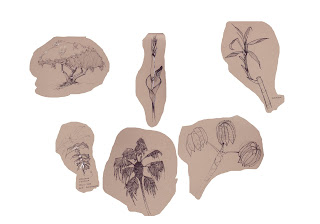
2) For each sketch/layer we want to remove the background color and keep just the line work. The easiest way is to use Image > Adjustments > Replace Color. In the Replacement box, adjust the Lightness slider to the far right. Now use the eye dropper and click on the background color. You should see the background color turn to white. Keep clicking on the background color until you have the most white and least noise. Erase out any noise. If you need to, adjust levels to correct any contrast problems.
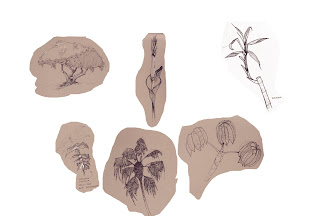
3) Repeat the cleanup steps for every sketch on your page. Turn the blending mode to Multiply for each sketch/layer. With everything set to Multiply, you can change the Background color from the default white to any color or use a photo texture.
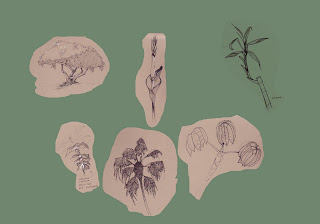
What is "too small"? Can we target the same size as our brown books, or should we be after 8 1/2" x 11"?
ReplyDeleteI would say don't go smaller than 6x8.
ReplyDelete